
Step 5: Contacting Sites
Now that you have a list of some web sites that you'd like to exchange links with, the next step is to write e-mails to
the webmasters of these sites, inviting them to exchange links with your site. LinkMachine makes it easy to
do this by allowing you to enter an e-mail template and then sending customized e-mails based on that template.To begin, go to the Settings Page by clicking on Change Settings in the control panel. From there, go to the E-mail Templates page. This page contains several e-mail templates: one for the Link Exchange Request E-mail (the e-mail you'll be sending webmasters to invite them to exchange links with you), another for the Link-Back Missing Notice E-mail (the e-mail you'll send to webmasters whom you've already exchanged links with, but whose link back to your site is missing from their site), and a few others. The purpose of each template is described on the E-mail Templates page.
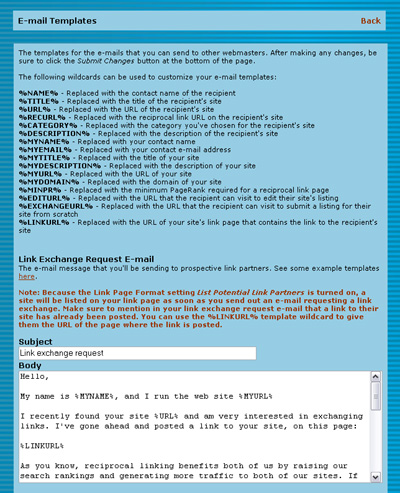
The top of the E-mail Templates page.
There are certain special words that you can include in an e-mail template that act as wildcards - when you send an e-mail, these wildcards are replaced with the values that apply to the specific site you're sending the e-mail to. For instance, if you use the wildcard %TITLE% in a template, it will be replaced with the title of the website you're sending the e-mail to. %URL% will be replaced with the URL of the site you're contacting. There is a complete list of the available wildcards at the top of the E-mail Templates page.
Two of these wildcards are special. %EDITURL% will be replaced by the URL of a LinkMachine script that will give the webmaster a form that comes pre-filled with the data you already have about their web site. They can use this form to fill in the rest of the information about their site. Once they submit this form, the status of their site is changed to Link Exchange Complete and their site will be listed in your link pages immediately.
The wildcard %EXCHANGEURL% will instead be replaced with the URL of the page exchange_links.html that LinkMachine generates on your site. This page is a blank site submission form. When a webmaster submits their site's information using this form, the site's status is set to Not Yet Reviewed and the site will not be listed in your link pages until you review the site and change the status to Link exchange complete. The disadvantages to using this link are that the webmaster has to fill in all of their site's information, and their site is not posted on your link pages until after you've reviewed it. The advantages are that it gives you a chance to personally review each submission before it is added to your link pages, and the process may seem more personalized and less "automated" to prospective link partners.
Also note that you can place a link to your site's exchange_links.html page anywhere on your site, to allow anyone to submit a potential site to exchange links with. LinkMachine generates this page in the same directory where you tell it to generate the link pages, under Site Settings.
Once you've customized your e-mail templates to your satisfaction, click the Submit Changes button at the bottom of the E-mail Templates page to save your changes. Then click Back to return to the Settings Page, and click Return to Admin Home at the top of the Settings Page.
Each site in your Site List that you have an e-mail address for, but that has not been sent a link exchange request e-mail, should have the status E-mail not yet sent. You may want to choose this status from the Show menu in the control panel, to display only the sites with this status. In the site entry for each site with this status is a link labeled Send exchange request. Click on this link to send an exchange request e-mail to that site.
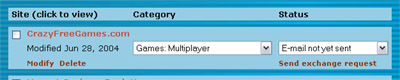
A site entry with the status E-mail not yet sent.
When you click on Send exchange request, you are shown exactly what your e-mail to this site's webmaster will look like. You can make any final changes to the address, subject line, or body of the e-mail now, before it's sent. Just as you'd rather receive a personalized e-mail that talks about your own site in particular rather than a form letter, so would the webmasters you're e-mailing. So now is when you can put in a line or two about their specific website, if you wish. Then click the Send E-mail button to send it off, and return to the Site List page. The status of the site you've just sent an e-mail about will automatically change to Exchange request sent.
Now do this for each site that you'd like to invite to exchange links with your site. Some sites don't have a posted e-mail address - instead they have an online contact form to fill out. For these sites, you can still click Send exchange request on the site's entry, and then copy the e-mail body that LinkMachine generates from your template, into the web site's contact form. You can then click Return to Admin Home and manually change that site's status to Exchange request sent.
With LinkMachine Premium you also have the option of sending out link exchange invitations in bulk - sending an invitation to each site with the status E-mail not yet sent. If you have any sites in your Site List with this status, a new option will appear in the control panel: Send All Link Exchange Requests. Click this link to see an example of how the e-mails you send out will look. You can then choose whether you'd like LinkMachine to also send link exchange invitations to sites with the status No e-mail address; for these it would make educated guesses at each site's e-mail address. Finally click Send All to send out all of your link exchange invitation e-mails in bulk.
Now you've sent out your first link exchange invitations. Over the next few days some of the webmasters you've contacted will likely take you up on your offer and submit their site's info. If the form link that you used in your template was %EDITURL%, these sites will then be added to your link pages immediately, and their status will become Link exchange complete. If instead you used %EXCHANGEURL%, the status of these sites will change to Not yet reviewed and they won't be posted to your link pages until you've reviewed and approved them.
Some webmasters may e-mail you asking for more information. Others, you'll never hear back from. That's okay - there are plenty of relevant sites out there that are potential link partners.
Now that you'll soon have links up on your link pages, you'll want those pages to look appealing. The next step is to customize your link pages.
Continue to Step 6: Your Link Pages
115 Park Ave. Cranston RI 02905 USA
We welcome your questions and comments! Click here to contact IronZog.
 Home
Home