
Step 6: Your Link Pages
LinkMachine does all the work of creating the HTML files for your link pages. All you have to do is tell
LinkMachine what you'd like these pages to look like.Not all of the sites in your Site List will appear on your link pages. Only those with the status Exchange request sent, Link exchange complete, Link-back missing, Link-back notice sent, Link-back reminder sent, One way link, or InstantLink Exchange will be compiled into your link pages. So if you don't yet have any sites in your Site List that have one of these statuses, you may want to manually changes the status of a few of your sites to One way link, just temporarily, to try out different looks for your link pages.
When you've sent an e-mail to a site's webmaster and they respond by filling out a form to submit their site's information to LinkMachine, your link pages are instantly updated with the latest information. When you make changes to your Site List through LinkMachine's interface, the link pages are not updated right away, because doing so could cause delays. When you make a change that requires that the link pages get updated, the Generate link pages button in the control panel will start flashing. Press this button to update your link page files. If you'd like you can make many changes and then generate your link pages once when you're all done. When you generate your link pages, LinkMachine gives you a link that allows you to preview your new link pages in a browser.
There are two aspects to customizing your link pages: customizing the design of your link pages, and customizing the layout of the link tables themselves. You design the look of your link pages by creating a web page template for your link pages. This is simply an HTML web page file with the text #CONTENT# someplace in it. This text will be replaced with your tables of links. By using a template page, you can make your link pages match the other pages on your site.
You can create a template page the same way you'd create any other web page - using a WYSIWYG editor such as Frontpage or DreamWeaver, or using an HTML editor. All you need to do to make a page into a LinkMachine template page is to place the word #CONTENT# somewhere on it.
Once you've created a template page you need to upload it to LinkMachine. On the Settings page, click on Link Page Format. At the top of this page is a section titled Upload HTML Template. Press the Browse... button and select the template page file that you've created. Now press the Upload button to send the file to LinkMachine.
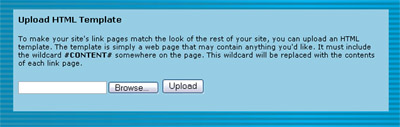
The Upload HTML Template section
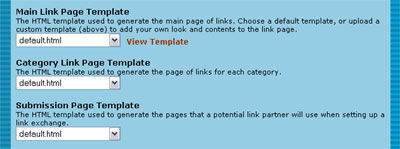
Choosing which templates to use.
The rest of the Link Page Format page is devoted to the appearance of the link tables that LinkMachine inserts within your link pages. The most important of these options is the Layout Style menu - choose one of the predefined layout styles from this menu.
Each of the link page format options are explained within the Link Page Format section. Try out different layout styles and different colors, and choose a look that works for your site. Each time you make changes to the Link Page Format settings, press the Submit button at the bottom of the section to save the changes. Your link pages will be updated automatically.
Below are a few examples of a link page, demonstrating different layout styles:
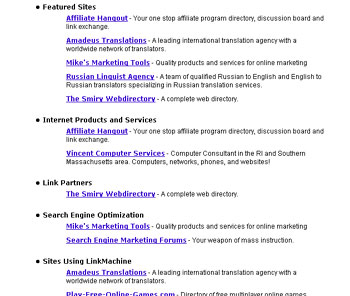
Single Page, Descriptions
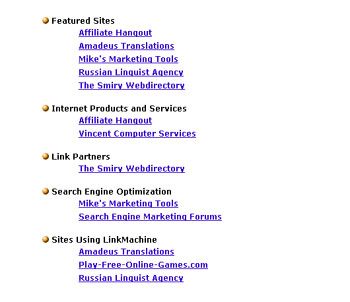
Single Page, No Descriptions
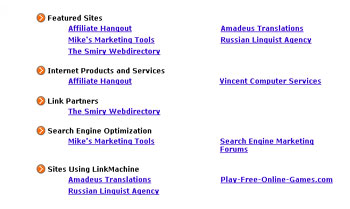
2 Columns, Categories
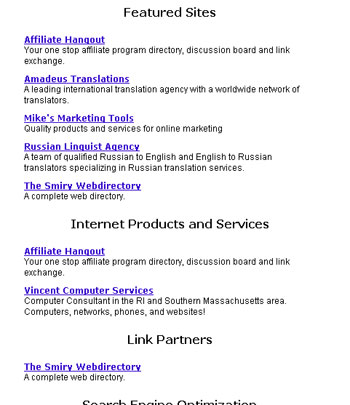
Narrow, Categories, Centered
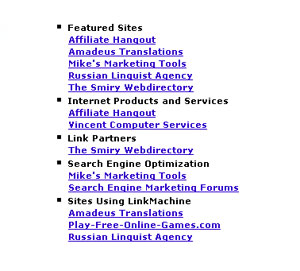
Compact, Single Page, Categories
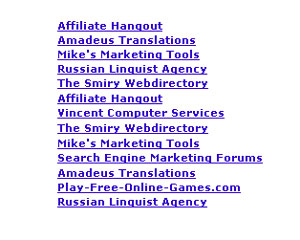
Compact, Single Page, No Categories
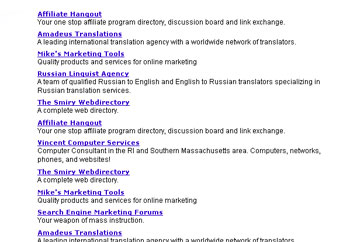
Single Page, No Categories, Descriptions
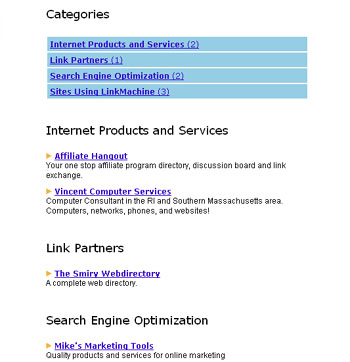
A customized layout style
The final step is to make sure that the sites that you've exchanged links with, continue to link to your site.
Continue to Step 7: Checking Links
115 Park Ave. Cranston RI 02905 USA
We welcome your questions and comments! Click here to contact IronZog.
 Home
Home